Last updated: May 2025
GitKraken Desktop allows you to authenticate with Bitbucket to help you locate repositories for cloning, add remotes, and manage pull requests more efficiently.
Benefits
- Create new repositories on your Bitbucket account with .gitignore and license templates.
- Easily generate and copy an SSH key pair for Bitbucket.
- Save authentication in reusable profiles.
- Clone from a personalized Bitbucket repository list.
- Add and manage remotes from Bitbucket.
- Create and view pull requests within GitKraken.
Connecting to Bitbucket
To authenticate with Bitbucket:
- Navigate to Preferences > Integrations in the upper-right corner.

- From the New Tab view, click See all the integrations under Integrations.

- Select Bitbucket.org and click .

- A browser window opens prompting you to log in. Upon success, confirm by selecting Open GitKraken.
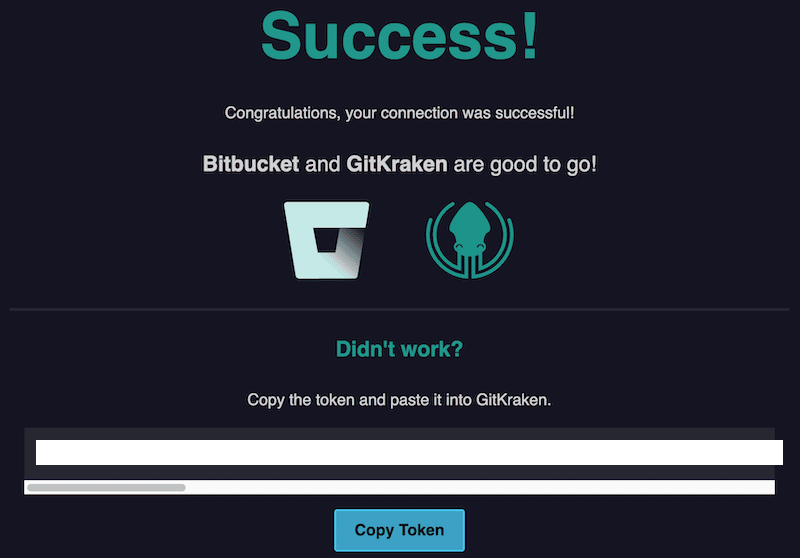
Alternatively, you may authenticate manually using an OAuth token:

Generating SSH Keys for Bitbucket
Note: GitKraken uses your SSH key from Preferences > SSH unless a Bitbucket-specific key is configured or your system SSH Agent is enabled.
After connecting Bitbucket:
- Go to Preferences > Integrations.
- Click .
- Paste the key into your Bitbucket account settings.

OAuth Integration with Bitbucket
GitKraken enhances your workflow with:
- A searchable list of Bitbucket repositories when cloning:
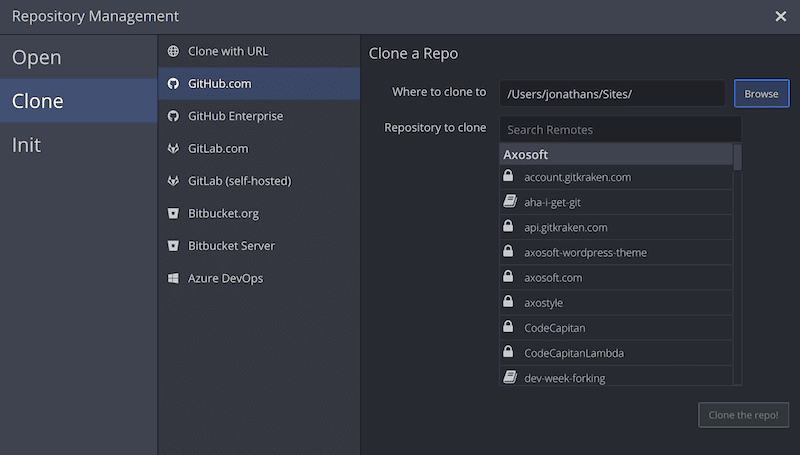
- A list of forks when adding remotes:

Manual repo URLs are still supported.
Connecting to Multiple Bitbucket Accounts
GitKraken supports one Bitbucket account per profile. With GitKraken Pro, use multiple profiles to manage several Bitbucket identities.
Bitbucket Pull Request Reviewers
Bitbucket supports pull request reviewers. GitKraken will show reviewer details if you have Project Admin permissions on the repository.
